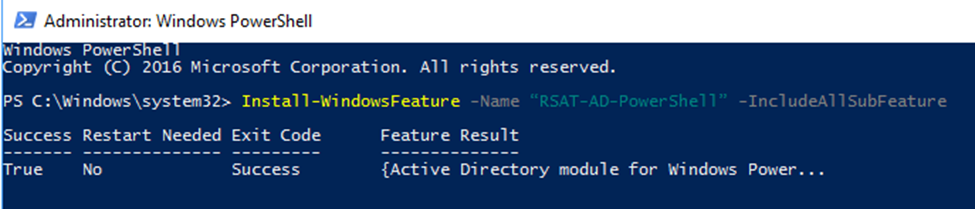Managing Active Directory objects is a common task for any IT Systems Administrator. Installing the Windows PowerShell Active Directory Module is an easy way to help you manage Active Directory objects allowing you to automate routine tasks and perform changes in bulk.
With this module, you can manage objects, such as users, computers, groups and organizational units by using the PowerShell Command-line. These commands can be scripted to ensure that consistent standards are followed.
It is installed as part of Features on Demand on supported versions of Windows 10 (1809 and later) and Windows 11. For Windows Server 2012, 2016, 2019, and 2022 it is installed as part of Windows Server Roles and features
In this post, we will show you how to install the PowerShell Active Directory Module on different versions of Windows.
Checking if the Active Directory PowerShell module is Installed
- To check if the module is already installed run the following PowerShell Command
Get-Module -Name ActiveDirectory -ListAvailable- If it returns the following it is already installed.
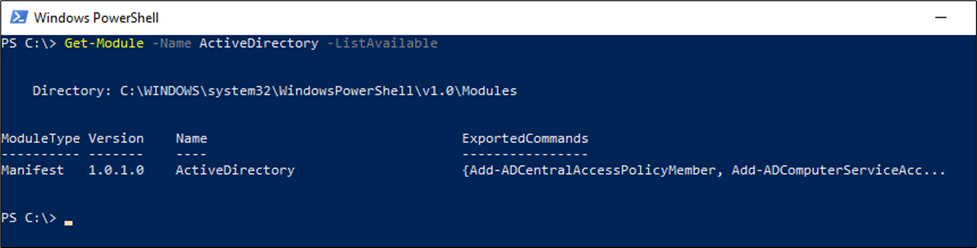
Installing on Windows 11
- Right-click on Start then go to settings
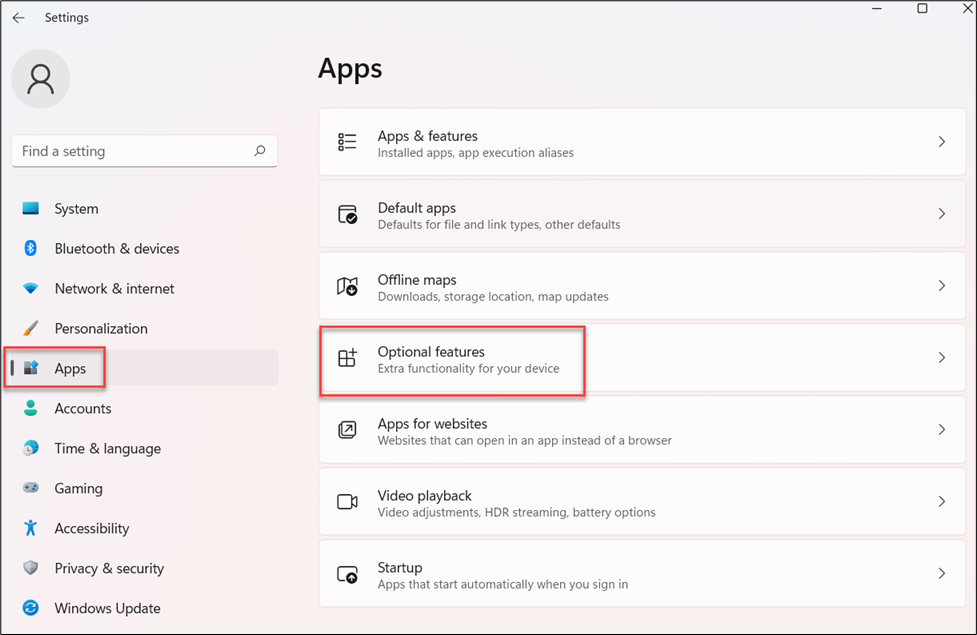
- Select Apps then Optional features
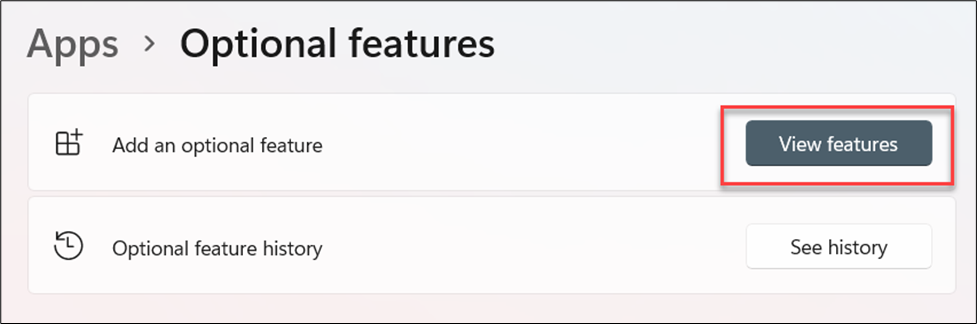
- Select View Features
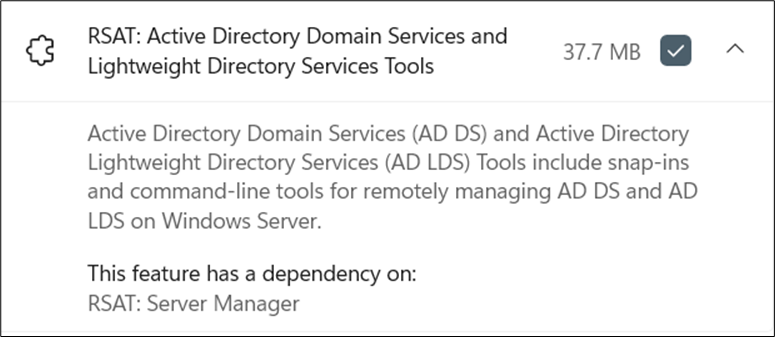
- Select RSAT: Active Directory Domain Services and Lightweight Directory Services Tools then click on Next.
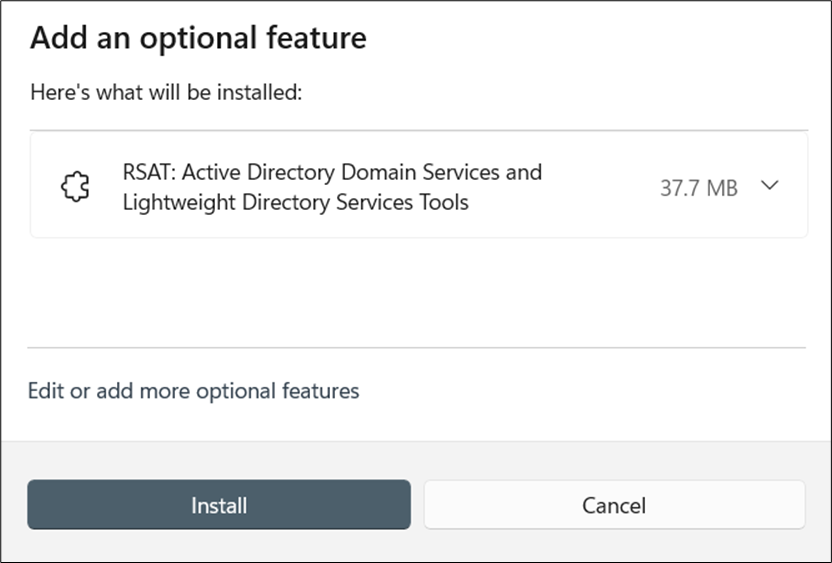
- Click on Install to complete
Installing on Windows 10 (1809 and later)
- To install search for “Manage Optional Features”
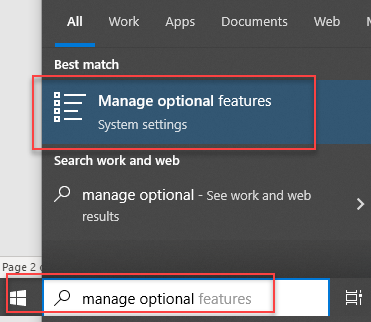
- Select “Manage Optional Features”
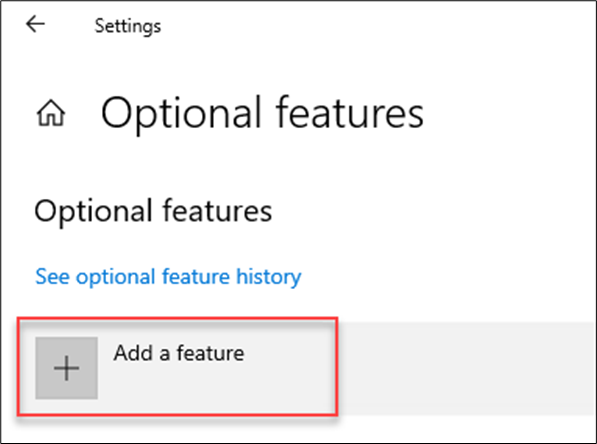
- Select “Add a Feature“
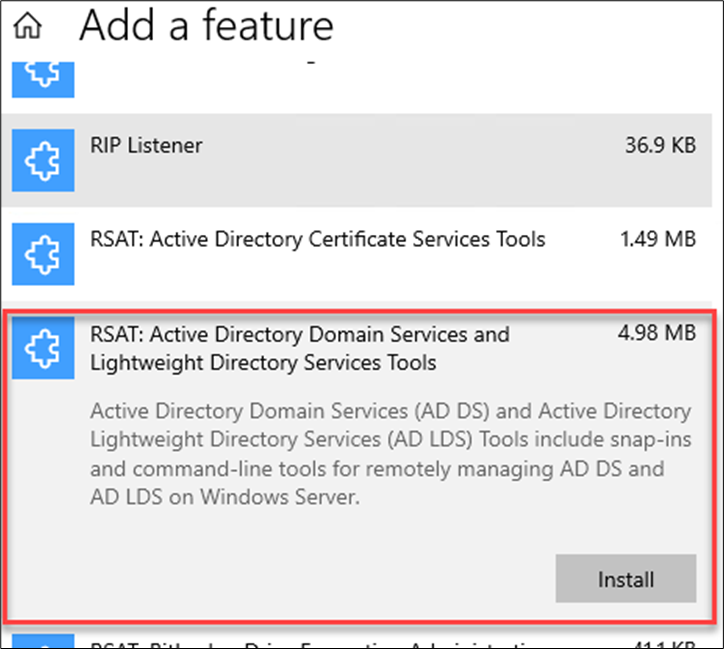
- Select “RSAT: Active Directory Domain Services and Lightweight Directory Services Tools” and click on Install
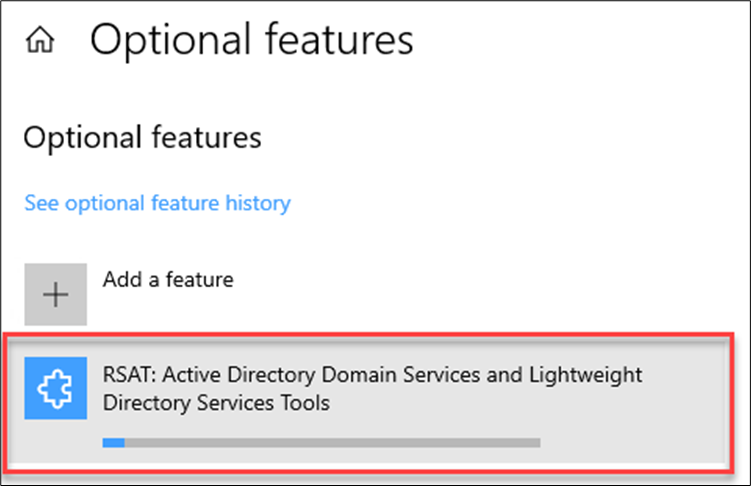
- Wait for the installation to complete
Installing on Windows 10 (1803 and earlier)
For Windows 10 versions before build 1809 it is not included as part of Features on Demand. To install on these builds you will need to download the Remote Server Administration Tools for Windows 10 package from the Microsoft website and run the installer.
- Download the Remote Server Administration Tools for Windows 10 package that is appropriate for your computer’s architecture.
https://www.microsoft.com/en-au/download/details.aspx?id=45520
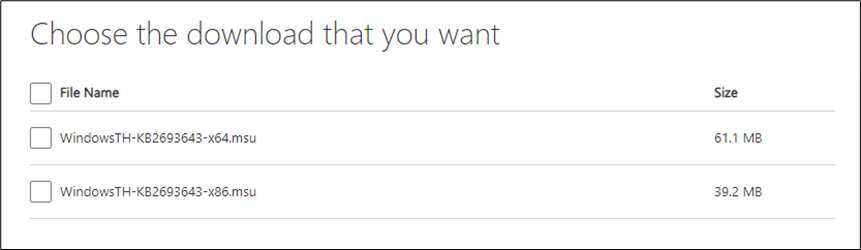
- Run the installer and complete the installation
Install on Windows Server 2012, 2016, 2019 and 2022
On Windows Server 2012, 2016, 2019, and 2022 the Active Directory PowerShell Module is installed from Server Manager.
- To install open Server Manager
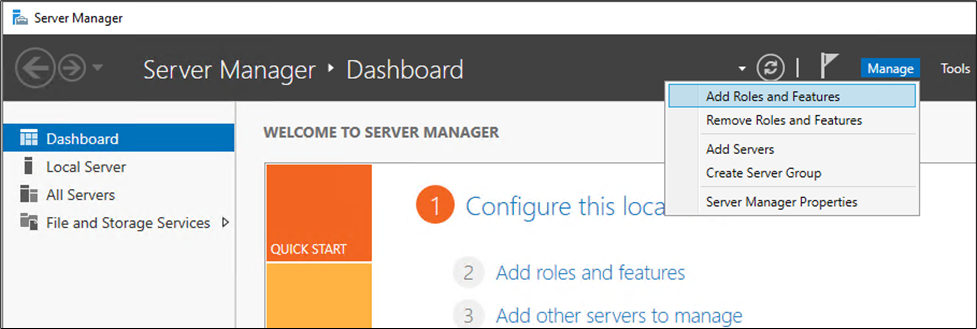
- Go to “Manage” then “Add Roles and Features”
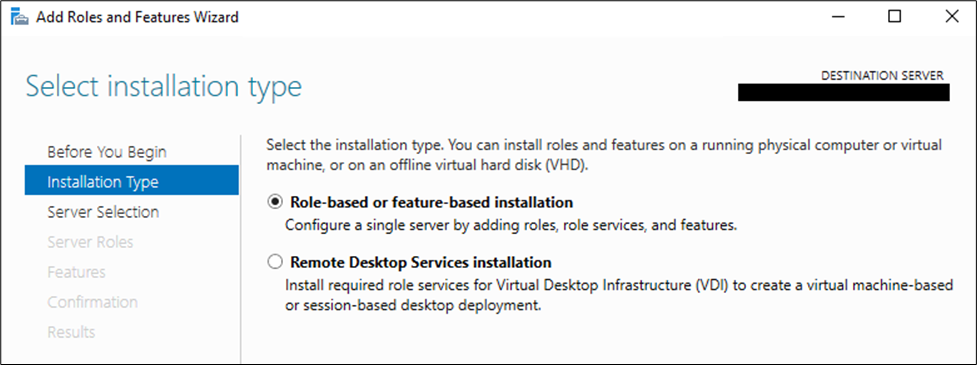
- Select “Role-based or feature-based Installation” and click on next
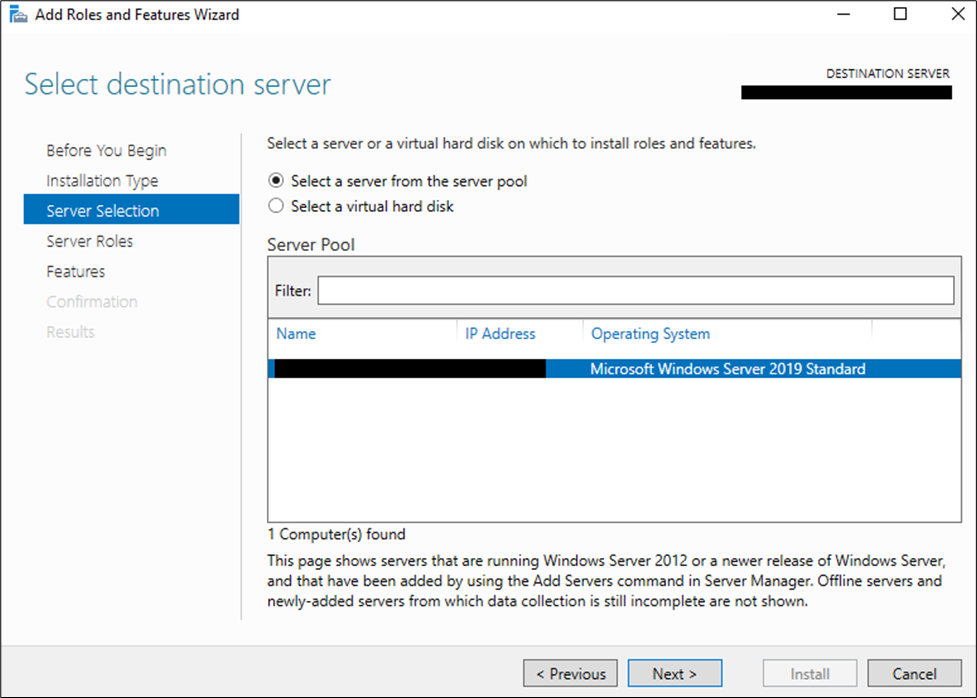
- Select the server to install on
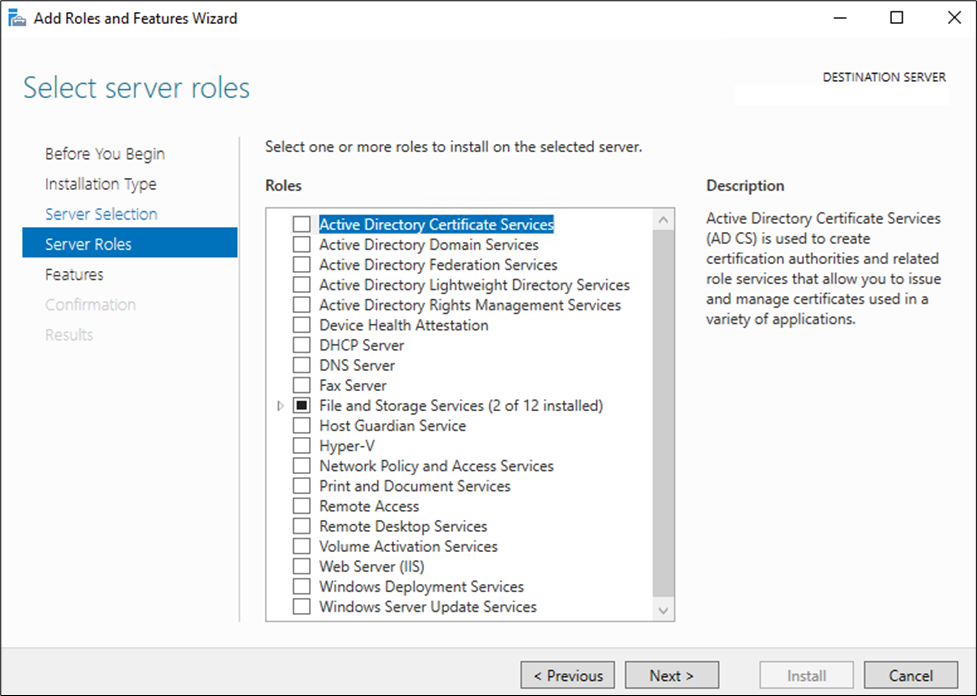
- Click on Next
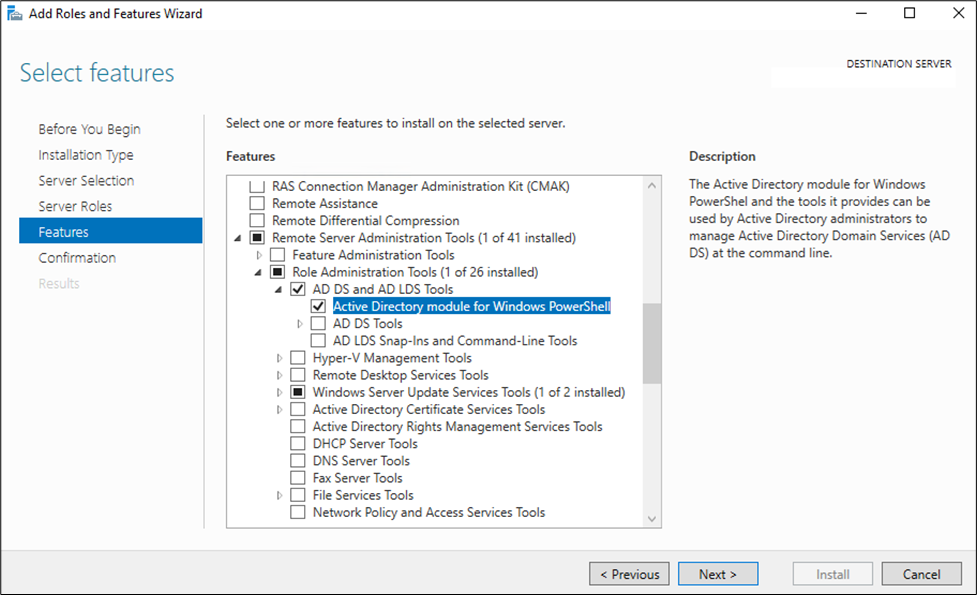
- Select the “Active Directory Module for Windows Powershell” and click on next
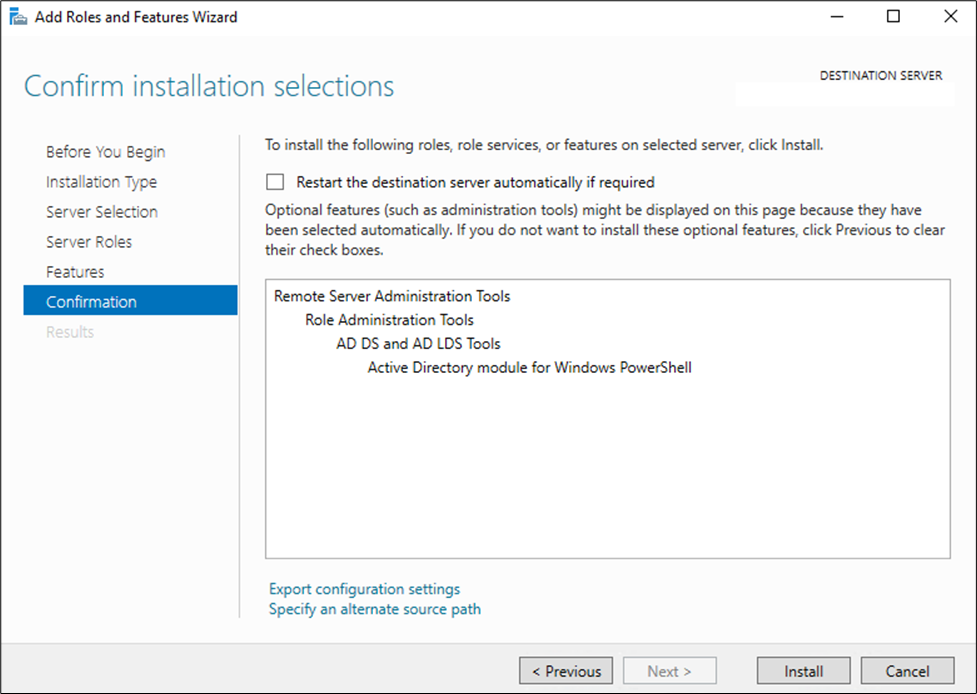
- Click on Install to complete
Install using PowerShell Commands
It can also be installed by running a PowerShell command in an elevated PowerShell prompt.
Windows 10/11
- Run the command
Add-WindowsCapability -online -Name Rsat.ActiveDirectory.DS-LDS.Tools~~~~0.0.1.0- Output below

Windows Server Versions
- Run the command
Install-WindowsFeature -Name “RSAT-AD-PowerShell” -IncludeAllSubFeature- Output below